| Home Page | Applications | Contact | EN | PL |
|
|
About Application
is dedicated for fast and massive
processing multiple text files. Is useful
if is needed to modify content of
text-based file such as: html,,
xml, txt, rtf,
configuration files and others.
It's simple but effective and time-saving
tool.
Warning! It
should be remembered that before you start
working with the program, make back up the
files to be processed. Processing results
can not be undone. In the case of an
improper processing of files, or when the
outcome inconsistent with the expected
must be able to recover files from backup.
Do not process the files
if you have no a backup!
The role of
the App is searching specific text string
values into text files, to remove them or
replace by other. The most important
feature of the Application is possibility
of processing multiple file into the
directory and subdirectories. This feature
is very important when it is needed to be
replaced some values into entire html
based Web Service, composed with the very
many files, placed into directories and
subdirectories. App can change any value
in entire web service (such as: web
address, color value or any other
parameter in html code) one mouse click.
How To Use Files processing is composed with a few little steps. The first step is a setting proper text encoding and files format (name extension) Filter. Click the button Supported Strings Encodings: 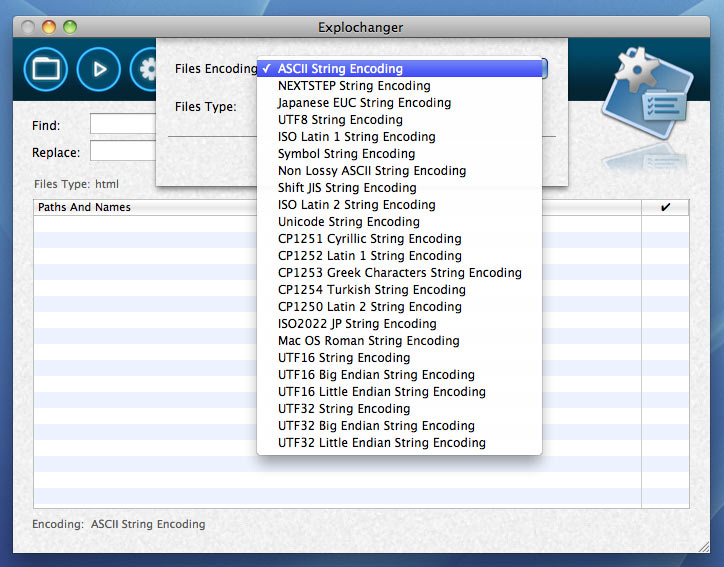 If you want to process
files have the extension
not available in
the filter list (html,
txt, rtf), just type it,
without dot of course and press Enter.
Example: xml From the File menu, choose Select Catalog or use the button 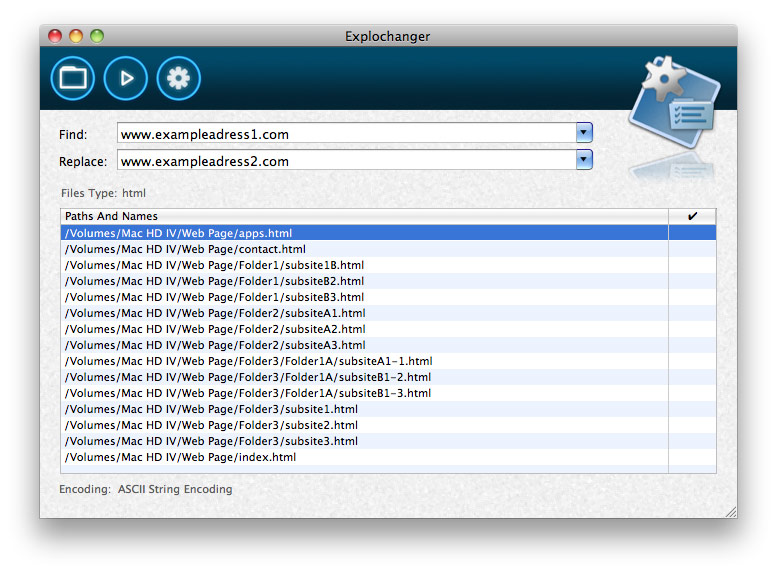 In the next step, enter the value to Find field. Value must be entered exactly like value to replace existing in the files to be processed. Search operation is case-sensitive, spaces and their position is important as well. If in the Replace field value has been entered, after run the process, application will replace every found string in file, matching to the value in to Find field. If you leave Replace field blank, every occurrence of the value from the Find field will be erased from processed files, listed in Paths And Names list. To start processing, click the button 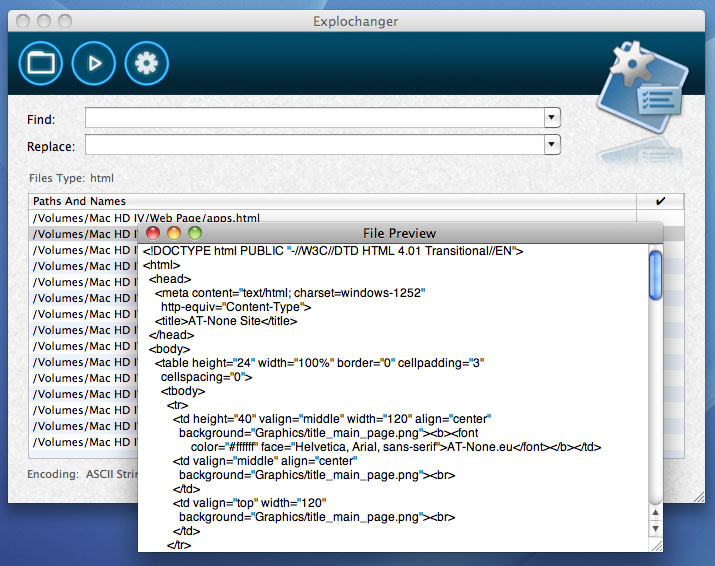 Values entered to the Find and Replace will be collected into pop-up lists for further use. To remove values from the lists, use the Clear List option from Edit menu. Single values from list can be removed by using list management option, available from the Edit menu. Processing Result In the main window table are located the ✔ column. In this column will be appear the processing files results: ✔ - file modified successfully. ✖ - value found, but file can't be modified (ex.: incompatibility string encoding). Miss - file deleted or removed. no mark - file has not been modified, does not contain value to search. If the file has not been modified because of incompatible encoding, you can change the encoding and restart the process. |
| Copyright by AT-None ©2013 | Home Page | Applications | Contact | Design:
AT-None |